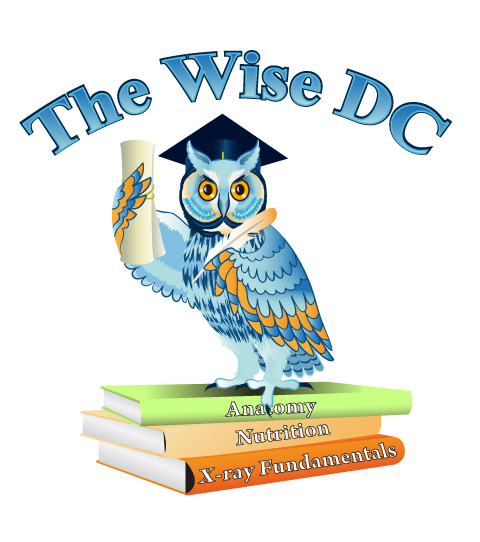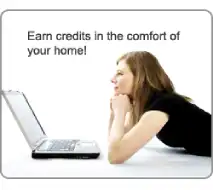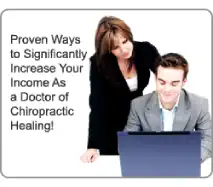What is the procedure for registering and taking the On-Line Courses?
- The course must be taken on a computer desktop or laptop and will work in most modern browsers. Recommended browsers are, Microsoft Edge, or Google Chrome. Most modern Windows operating system computers come with Microsoft Edge as a browser.
- Safari is a recommended browser for Apple systems.
- Some courses will not run on an iphone, ipad or tablet, however you can download the course material pdf file to your tablet for reading. You will need a PDF reader. Most modern computers have a PDF reader pre-installed. Some of our courses may have documents in Adobe Acrobat format (.pdf) so you will need a PDF reader. You can download Adobe Reader for free here .
- To sign up for a course, click on the register for account button to register or login if you already have an account.
- Register with a username and password. Include all the required information and write down the username and password that you choose for log-in.
- Click on the link for Courses By State Catalog Click on the catalog for your state’s approved courses If you wish to take a course click on its corresponding “add to cart” button. You will have access to the course material for 90 days. The course will expire and you will no longer have access to it after 90 days. It is the responsibility of the registrant to satisfy the hours and complete the course by taking the test. TheWiseDC will not accept responsibility for tests not taken in time of a registrant’s license renewal date.
- After adding the course to your cart proceed to check out and you will be taken to our secure merchant account system for credit card payment. The subscription terms are for a one time payment giving you access for 90 days. Courses will only be reset by our staff if it is within 1 year of the course purchase. Avoid using Internet Explorer for this step.
- After your payment is authorized you will be instructed to go to your My Courses page and you will be shown the associated course from the course system. No refunds will be issued after this point.
- Click on the course title that is listed in the my courses page. You must take one course at a time from start to completion including your test.
- Read and review the course material. You will have the option to download the material. After you complete the required hours and course activity you will have access to the proficiency test. Upon successful completion of the test with a passing grade of 75% or better you will be able to immediately print and/or save your official continuing education course completion transcript. You will be able to access your certificate of completion on your Account page by clicking on My Certificates.